表单的制作
16lz
2021-07-06
效果图
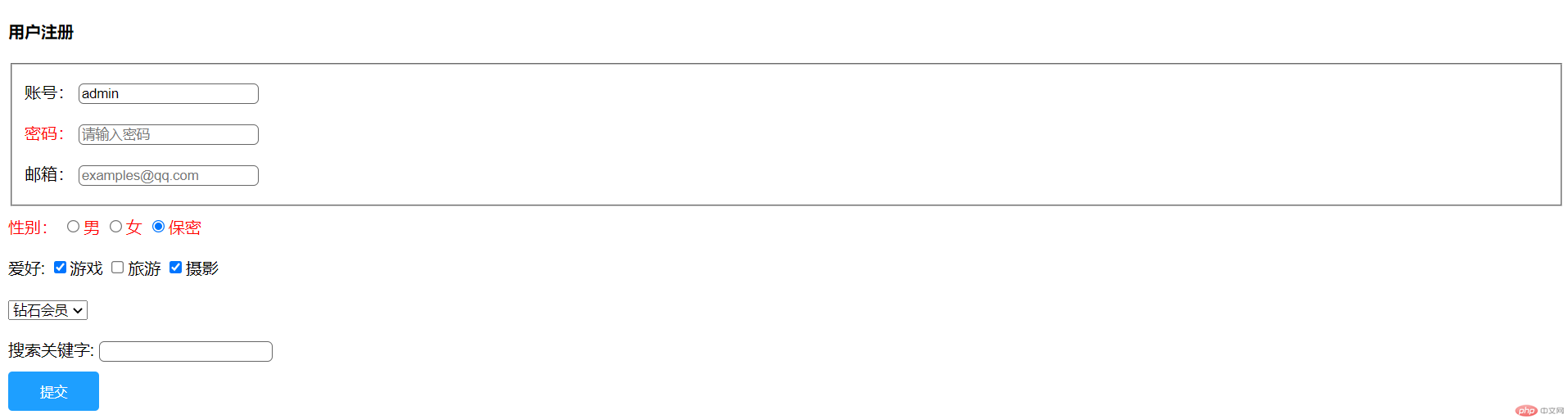
代码如下
<!doctype html><html lang="en"><head><meta charset="UTF-8"><meta name="viewport"content="width=device-width, user-scalable=no, initial-scale=1.0, maximum-scale=1.0, minimum-scale=1.0"><meta http-equiv="X-UA-Compatible" content="ie=edge"><title>用户注册</title></head><body><style>.register input{border-radius: 5px;border: 1px solid #666;}.item{height: 40px;line-height: 40px;}input[type="text"]{width: 170px;}input[type="email"]{width: 170px;}input[type="password"]{width: 170px;}input[type="search"]{width: 170px;}#keywords{width: 170px;}.submit{background-color: #1E9FFF;color: #fff;border-radius: 4px;text-align: center;padding: 0px 30px;border: 1px solid transparent;height: 38px;line-height: 38px;}.item:nth-child(2) label{color: red;}</style><div class="register"><h4>用户注册</h4><form action="#" method="post"><fieldset><div class="item"><label for="username">账号:</label><input type="text" name="username" id="username" placeholder="请输入账号" required value="admin"></div><div class="item"><label for="password">密码:</label><input type="password" name="password" id="password" placeholder="请输入密码" required></div><div class="item"><label for="email">邮箱:</label><input type="email" name="email" id="email" placeholder="examples@qq.com" required></div></fieldset><div class="item"><label for="secret">性别:</label><input type="radio" name="gender" value="1"><label for="">男</label><input type="radio" name="gender" value="0"><label for="">女</label><input type="radio" name="gender" value="2" checked id="secret"><label for="">保密</label></div><div class="item"><label>爱好:</label><input type="checkbox" name="hobby[]" id="game" checked /><label for="game">游戏</label><input type="checkbox" name="hobby[]" id="trave" /><label for="trave">旅游</label><input type="checkbox" name="hobby[]" id="shoot" checked /><label for="shoot">摄影</label></div><div class="item"><select name="level" id=""><option value="1">铜牌会员</option><option value="2">银会员</option><option value="3">金牌会员</option><option value="4" selected>钻石会员</option></select></div><div class="item"><label for="">搜索关键字:</label><input type="search" name="search" list="keywords" /><datalist id="keywords"><option value="html"></option><option value="css"></option><option value="javascript"></option><option value="js"></option><option value="php"></option></datalist></div><div class="item"><button class="submit">提交</button></div></form></div></body></html>
更多相关文章
- CSS基本选择器与上下文选择器
- 注册表单、基本选择器及上下文选择器
- 表格的制作
- html制作table
- Mozilla正在修改Firefox UI,计划5月份公布新设计
- js之数组对象与访问器
- html基础:form表单
- html内table表格的与form表单基础写法!
- 写用户注册表
