flex的属性描述
16lz
2021-03-26
flex的概念
- flex是表示一个弹性盒子,是css的布局方式
- 成为弹性盒子时有主轴和交叉轴之分,也就是x轴和y轴。
flex的作用
- 当一个盒子的display属性设置为flex的时候,盒子会成为一个弹性盒子。成为行内块元素
flex主要的属性
- 主轴方向:flex-direction
- flex-direction:row 水平向右(默认)
- flex-direction:row-reverse 水平向左
- flex-direction:column 垂直向下
- flex-direction:column-reverse 垂直向上
案例演示
<!DOCTYPE html><html lang="en"><head><meta charset="UTF-8"><title>flex相关属性</title><style type="text/css">html{font-size:10px;}.container{display: flex;/*把项目当成一个整体,水平向右显示它是默认行为*/flex-direction:row;/*flex-direction:row-reverse;*//*flex-direction:column;*//*flex-direction: column-reverse;*/}.header{width:60rem;height:30rem;background-color:red;justify-content: flex-end;}.main{width:60rem;height:30rem;background-color:green;justify-content: flex-end;}.footer{width:60rem;height:30rem;background-color: pink;}</style></head><body><div class="container"><div class="header">1</div><div class="main">2</div><div class="footer">3</div></div></body></html>
效果图依次为
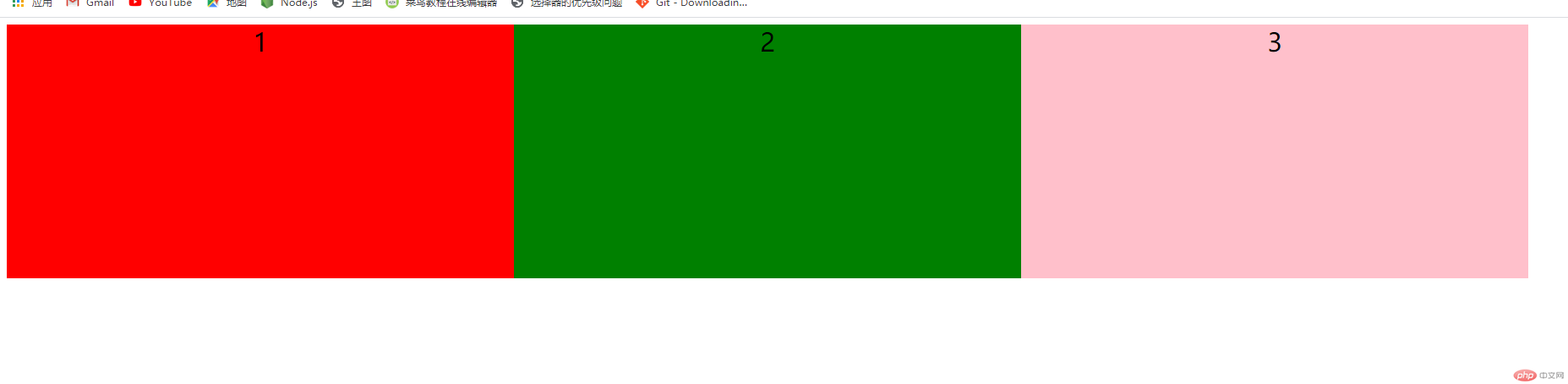

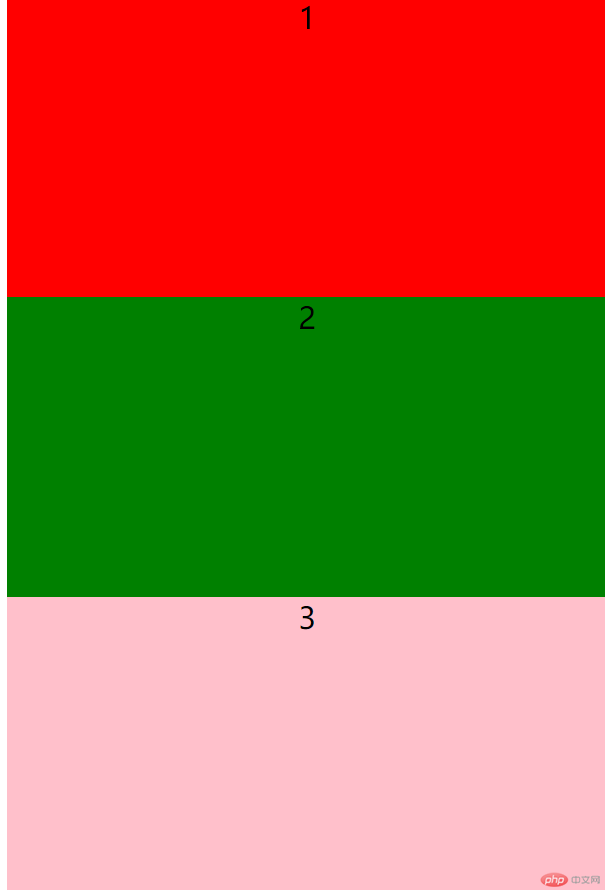
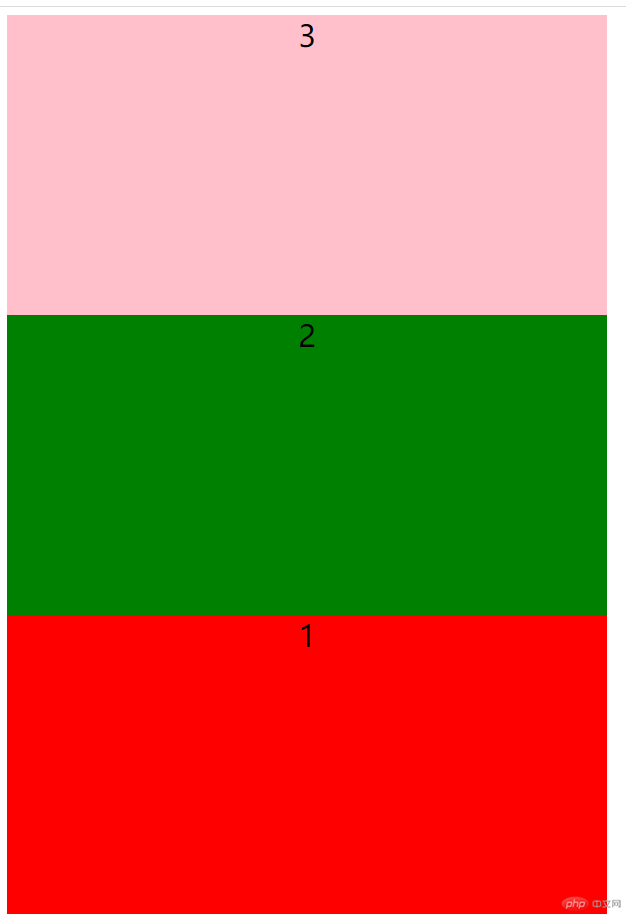
主轴对齐方式
- 属性为:justify-content
- 取值有五种分别是:
- justify-content:center;(居中对齐)
- justify-content:flex-start:(向主轴的开始位置对齐)
- justify-content:flex-start:(向主轴的结束位置对齐)
- justify-content:space-around(让空白环绕盒子显示)
- justify-content:space-between(让空白只在盒子之间显示)
案例
<!DOCTYPE html><html lang="en"><head><meta charset="UTF-8"><title>flex相关属性</title><style type="text/css">html{font-size:10px;}.container{display: flex;justify-content: space-between;justify-content: space-around;justify-content: center;justify-content: flex-start;justify-content: flex-end;border:1px solid #000}.header{width:20rem;height:30rem;background-color:pink;text-align: center;font-size:3rem;border:1px solid red;}.main{width:20rem;height:30rem;background-color:pink;text-align: center;font-size:3rem;border:1px solid red;}.footer{width:20rem;height:30rem;background-color: pink;text-align:center;font-size:3rem;border:1px solid red;}</style></head><body><div class="container"><div class="header">1</div><div class="main">2</div><div class="footer">3</div></div></body></html>
效果图
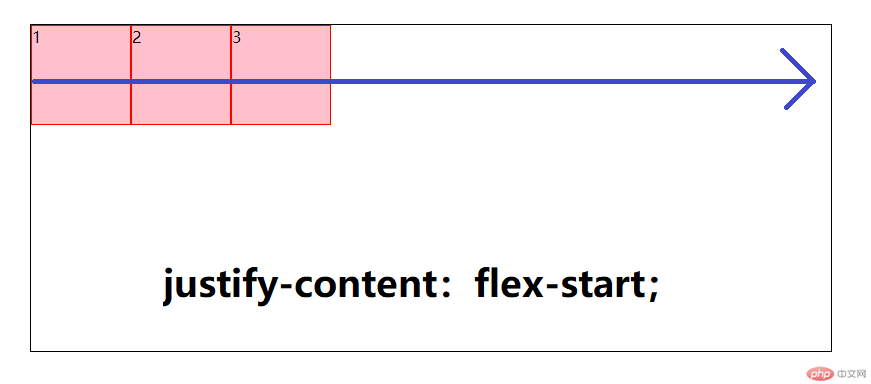
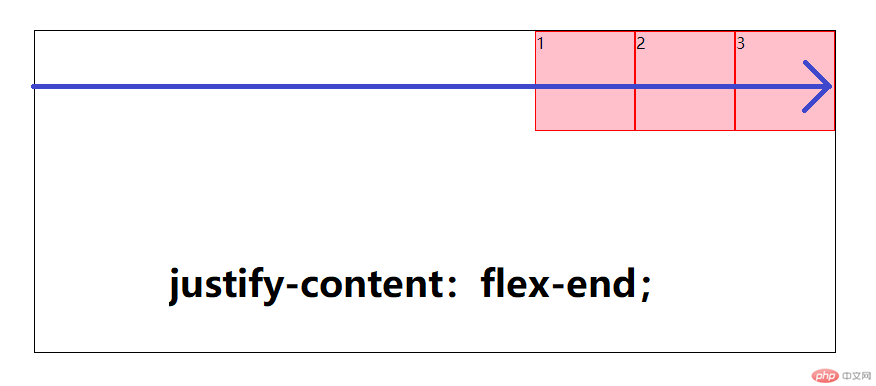
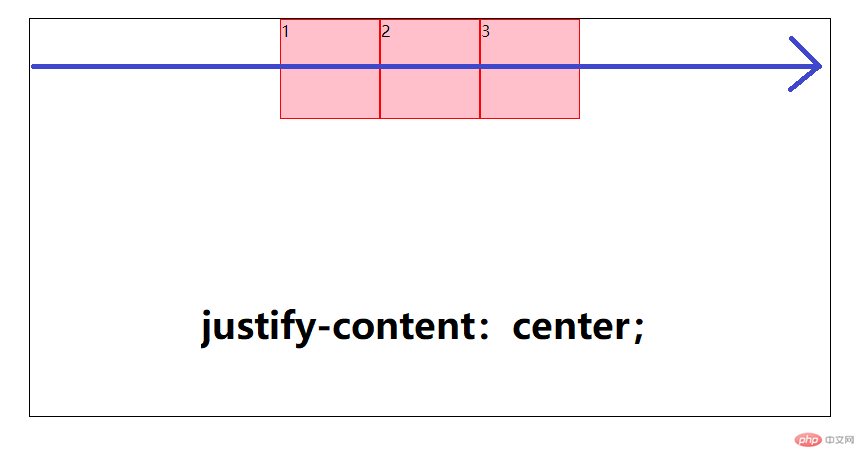
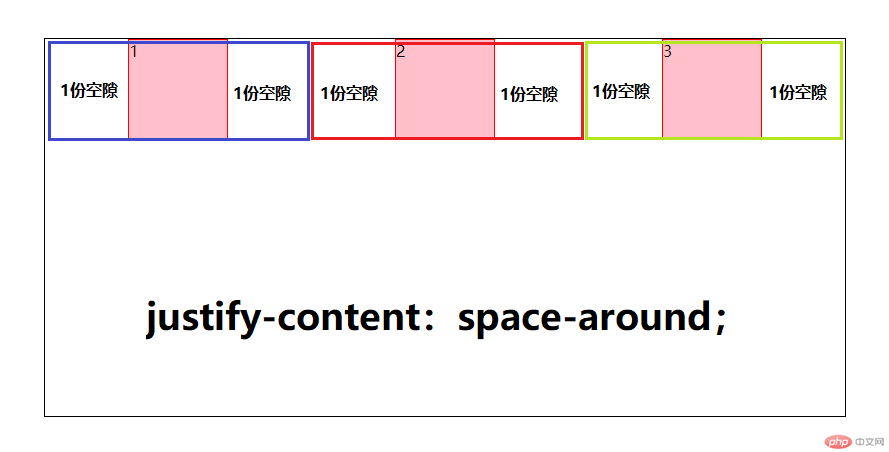
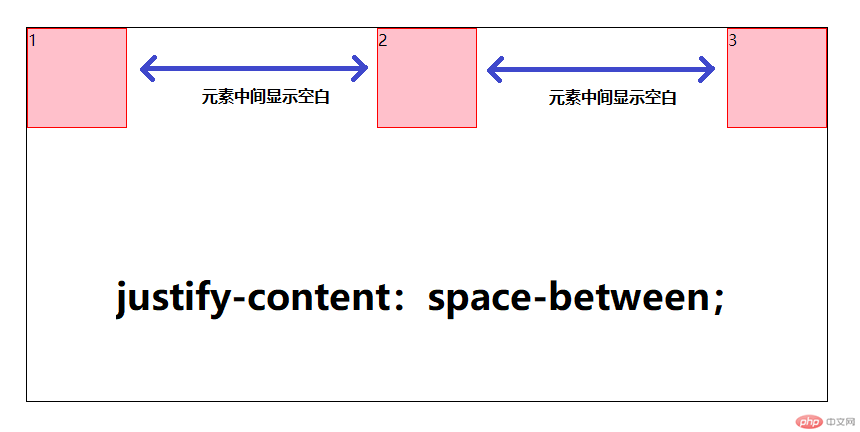
单行侧轴对齐方式
- 俗称的y轴
属性为
- align-items
属性值:
- align-items:flex-start:向侧轴的开始位置对齐
- align-items:flex-end:向侧轴的结束位置对齐
- align-items:center:居中对齐
align-items:stretch:让子盒子的高度拉伸显示(默认值)
注意:当给盒子内的子元素设置 align-items:stretch属性的时候不能给它盒子内部的子元素设置高度
<!DOCTYPE html><html lang="en"><head><meta charset="UTF-8"><title>flex容器子元素相关属性</title><style type="text/css">html{font-size: 10px;}.container{/* 转为flex布局,这个元素就叫flex容器,弹性容器 */display: flex;height: 20rem;border: 1px solid #000;align-items: stretch;/* align-items: flex-end;align-items: flex-start;*//*align-items: center;*/}.container>.item{width:20rem;/*height: 10rem;*/background-color: red;border:1px solid white;}</style></head><body><div class="container"><div class="item">1</div><div class="item">2</div><div class="item">3</div><div class="item">4</div></div></body></html>

<!DOCTYPE html><html lang="en"><head><meta charset="UTF-8"><title>flex容器子元素相关属性</title><style type="text/css">html{font-size: 10px;}.container{/* 转为flex布局,这个元素就叫flex容器,弹性容器 */display: flex;height: 20rem;border: 1px solid #000;/*align-items: stretch;*//*align-items: flex-end;*/align-items: flex-start;/*align-items: center;*/}.container>.item{width:20rem;height: 10rem;background-color:red;border:1px solid white;}</style></head><body><div class="container"><div class="item">1</div><div class="item">2</div><div class="item">3</div><div class="item">4</div></div></body></html>
效果图



更多相关文章
- 盒模型box-sizing功能及相对定位、绝对定位应用
- css之flex项目属性与商城首页布局实战
- flex项目属性,实战案例。
- 移动商城首页的页眉和页脚的布局和flex项目三个属性
- 【案例】学习flex项目上的三个属性并尝试制作移动端京东首页
- flex容器中的四个属性的功能,参数,以及作用
- flex项目上的三个属性
- HTML小白入门2:html常用的标签
- flex容器中的四个属性的功能演示
